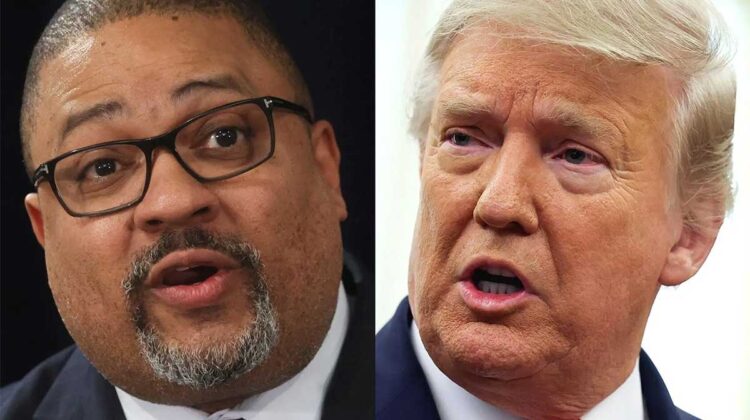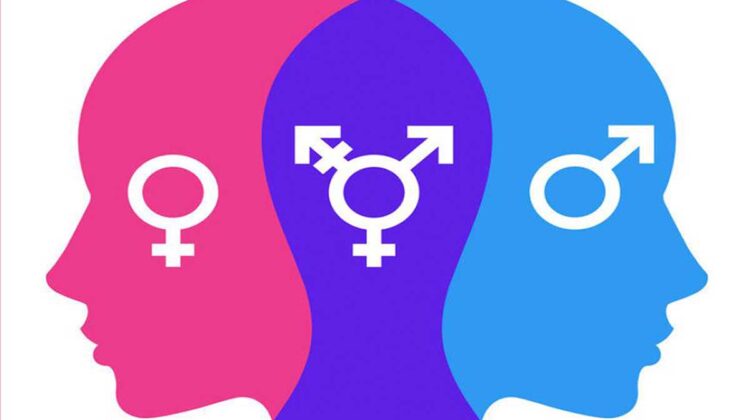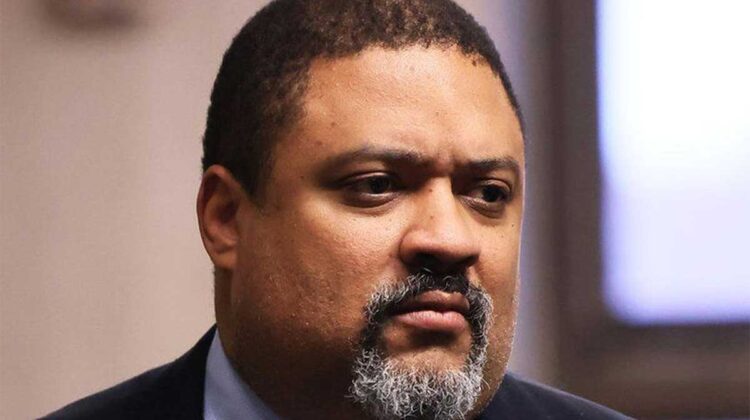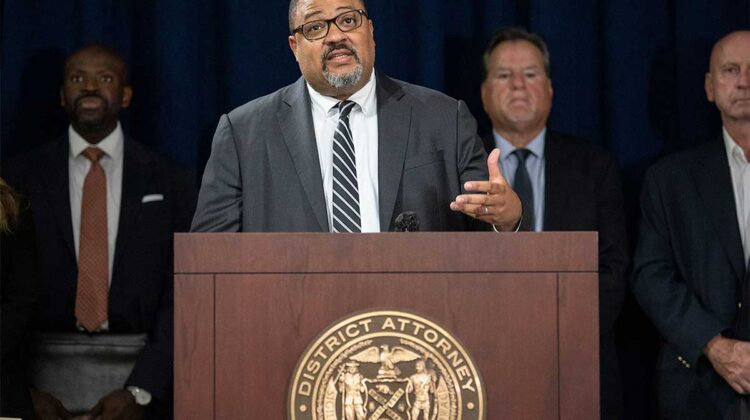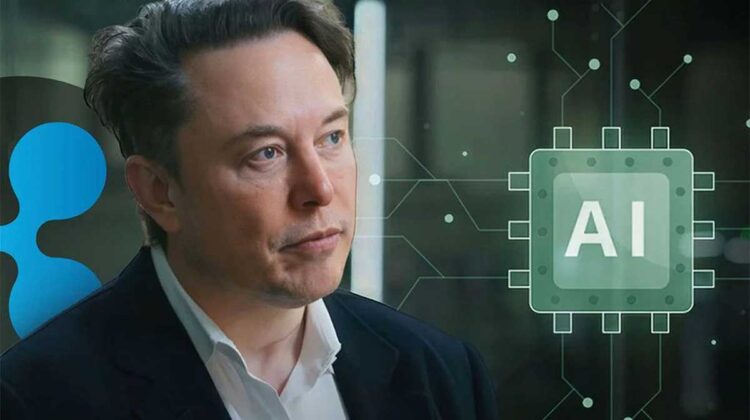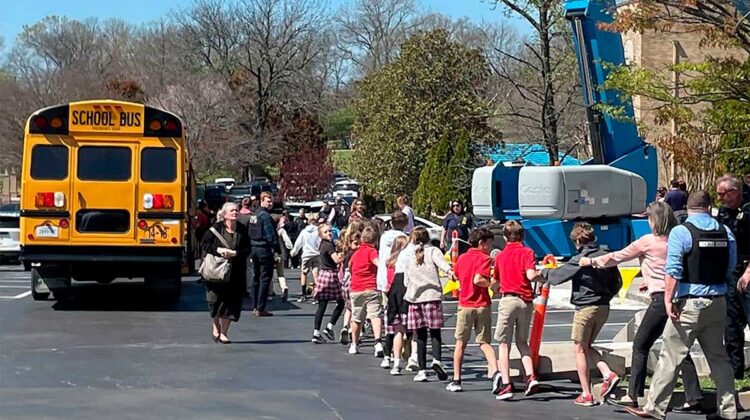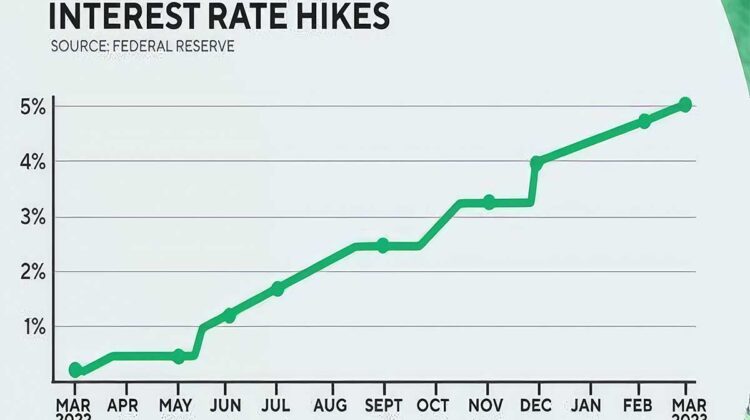Recent
All Articles

Former president Donald Trump charged with multiple felonies in dubious indictment

OPEC alters crude oil prices, U.S. must start producing to compete

U.S. space stations to completely revitalize our economy and keep China and Russia at bay

Laws should greatly prohibit child transgender medical procedures and males in female sports

Donald Trump will not be handcuffed nor given a mugshot

Former President Trump indicted by NYC District Attorney

Elon Musk predicts catastrophic job prospects because of advancement of AI

40 potential illegal aliens killed in accidental fire in Mexico

Tragedy in Nashville as demented trans woman kills six people
Robert Jordan’s Policies

Robert Jordan’s Israel Policy

Robert Jordan’s Oil Platform